Hi friends, This is my first post in this new blog. Here I tell you about resetting windows password when we don’t know the current or old password. Normally we use following screen from control panel to change or remove password in windows.
But we should know that windows offers us to change or remove the current password without typing old password. Although it is done in many ways, I here suggest you only two ways which are very simple to do.
Try any of these following ways to reset your windows password.
1. Command Prompt
a. To Open Command Prompt (cmd), Start –> Run –> Type CMD & Press Enter.
b. Type following command for setting a password for an account.
NET USER [USERNAME] [PASSWORD]
Here Replace username by account name for which you are creating new password. and Replace [PASSWORD] by the new password that you want to assign to your account.
c. You will see the message ‘Command Completed Successfully’, If everything goes right.
d. Then just try logging in to the account with new password you assigned.
2. Computer Management
a. To Open Computer Management (mmc), Start –> Run –> Type mmc & Press Enter. or Open “start menu” and search “computer management” or “administrative tools”.
b. Select tab “Local Users and Groups” –> “users”.
Here all local users list will be shown.
c. Select an username to which you want to set new password. & Right click on it.Note : If you get any error message while trying this, then it means that you are trying it with a limited account which currently don’t have permission to do this. But don’t worry! because a single blog post can’t have in it all the information. So Please kindly wait for my upcoming posts, it will be about getting access to admin account from a limited or guest account.
d. Select ‘Set Password’ from right click menu.
e. Just Click on Proceed if asked.
f. Then Type new password and confirm new password.
g. Now a message box shown in screenshot will be displayed, if password is assigned.
Technorati Tags: Reset Windows password,Forgotten windows password,Set Password,Change Password,Remove password,Password using command prompt,password using computer management
- Read Lattest articles here: abuthahirksm.Blogspot.in
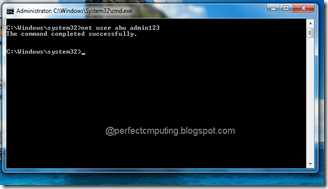
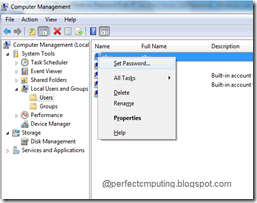
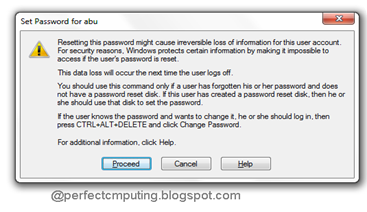
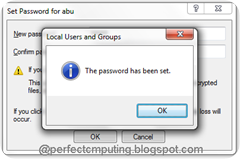
No comments:
Post a Comment